In this tutorial you will learn how to set Horde or Roundcube as default cPanel webmail interface for your email accounts:
Set up Webmail to Autoload to the direct client
1. Log in to cPanel and navigate to Email Accounts menu: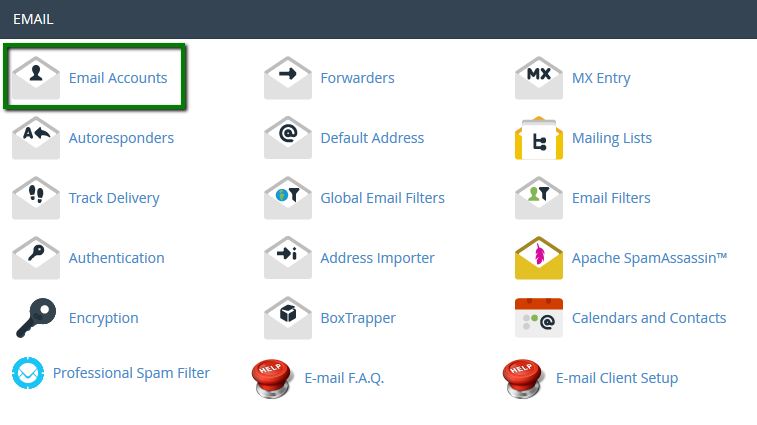
2. Click on Check Email next to the email account in question: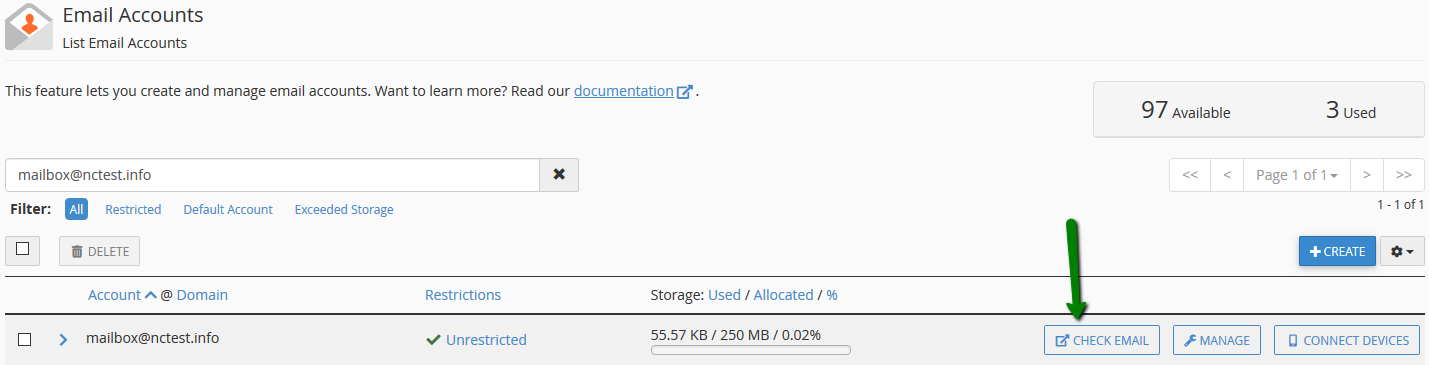
3. Click Set as Default under the one of the two webmail clients on your choice: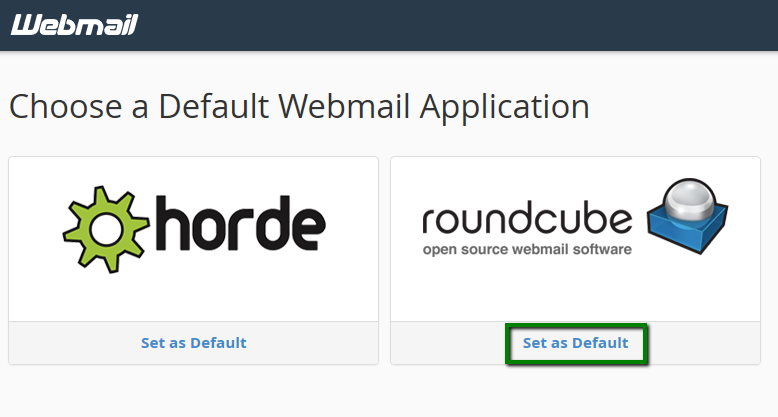

If you wish to set a different default webmail client, click on your email account inside webmail and select the desired interface:
Setting up a Custom Subdomain for Your Webmail
1. Log in to cPanel and navigate to Email Accounts menu: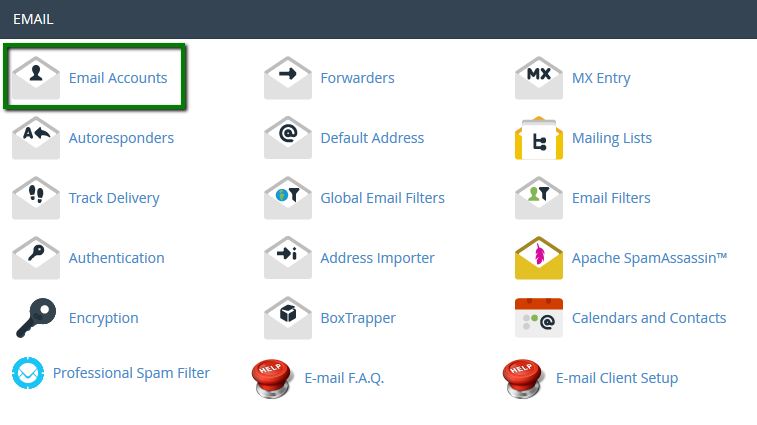
2. Click on Check Email next to the email account in question: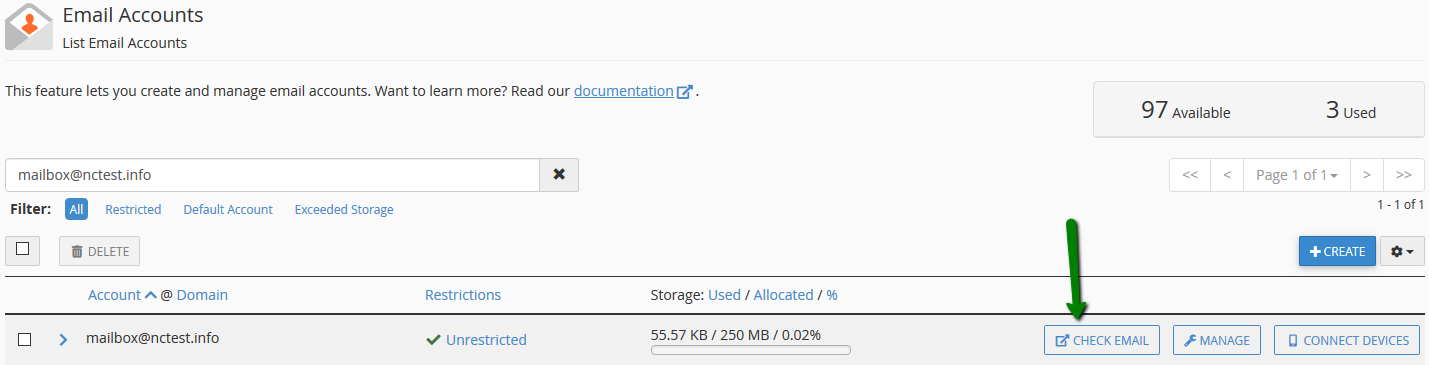
3. Select the webmail application you wish to use: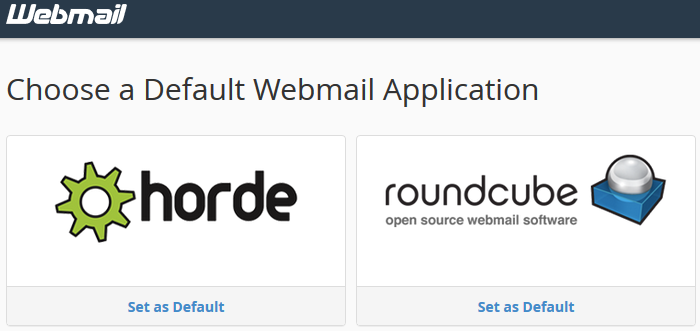
4. Copy the URL in your address bar of your browser after you are logged in:
Alternatively, you can log in via http://yourdomain.com/webmail and get the same URL.
5. Go to Subdomains menu and create a custom subdomain you would prefer to use to log in to webmail. For example, myemail.yourdomain.com:
NOTE: Do not use mail.yourdomain.com as this particular subdomain is in server use and can create a conflict.
6. Go to Redirects menu and redirect the created subdomain to the URL you have received at the step 4: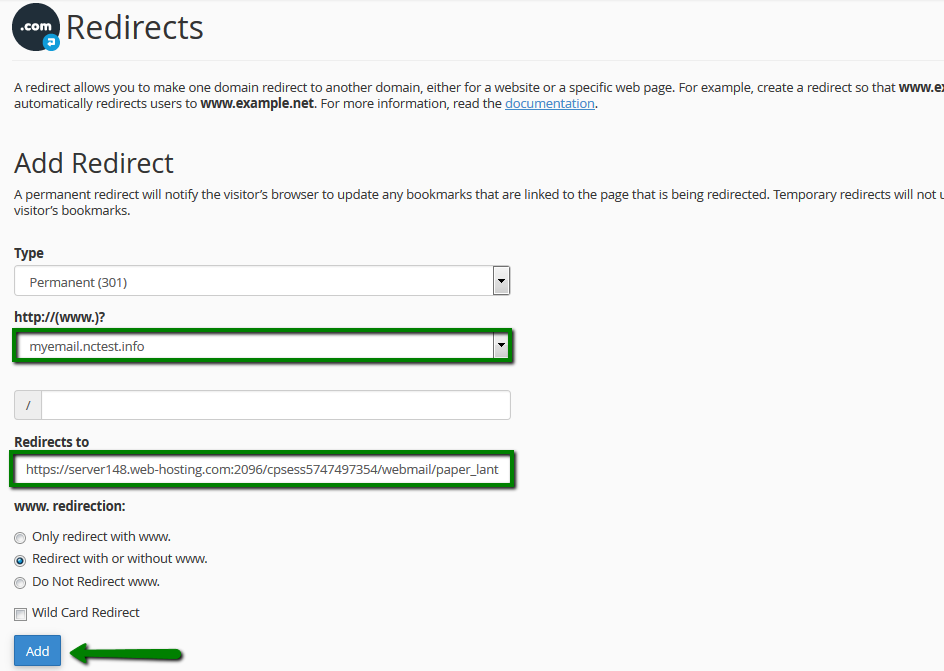
7. Now you can log in via your custom subdomain. After entering login details, you will be automatically logged in to the preferred webmail application.
That's it!





